Here’s how to fix Realtek Audio Driver Windows 10 sound issue. You may have come across this problem after upgrading to Windows10 or Win10 update. The reason behind it could be the missing or out of date (incompatible) audio drivers with Window 10.
Below, we have a quick solution to fix the error. It is based on two steps. First, identifying if it’s a driver problem. Secondly, updating the required drivers. Let’s start.
Realtek Audio Driver Windows 10
Navigation
STEP 1 – Confirm if it’s a driver problem
Go through the following steps to confirm if the PC sound problem occurred due to driver issue.
- Press Windows Key and R, on the keyboard, at the same time to open the Run command.
- In the Run box, type devmgmt.msc and press the Enter button or click OK.
- The Windows 10 Device Manager will open now.
- In it, expand Sound, Video and Game Controllers. Now, give a look at Realtek High Definition Audio. If you find a yellow (exclamation or question) mark next to it, it means that there’s a problem with the driver. It needs to be updated.

STEP 2 – Manually Update Audio Drivers
It will be best if you have some computer skills and patience to update the drivers. It’s because you need to find the same driver online, then download and install it.
To do the same, you will need to visit the Realtek official website and search the corresponding drivers (32 bit or 64 bit). After downloading the correct drivers, open them to let them install by following the on-screen instructions.
Stay tuned for more Windows errors and their solutions.